From screenshot to solution
Instantly capture coding interview tasks with a screenshot and get an AI-generated solution in a transparent overlay—visible only to you.
Features
Hotkey Screenshot
Capture interview tasks instantly using a global keyboard shortcut.
Secure Cloud Upload
Uploads are signed and secure, ensuring privacy.
AI-Powered Solutions
Get instant, high-quality answers from an advanced AI backend.
Invisible Overlay
Solutions are shown in a transparent window, hidden from screen sharing.
Google Sign-In
Authenticate quickly and securely with your Google account.
Customizable UI
Choose your preferred language and window size for the solution display.
What it looks like
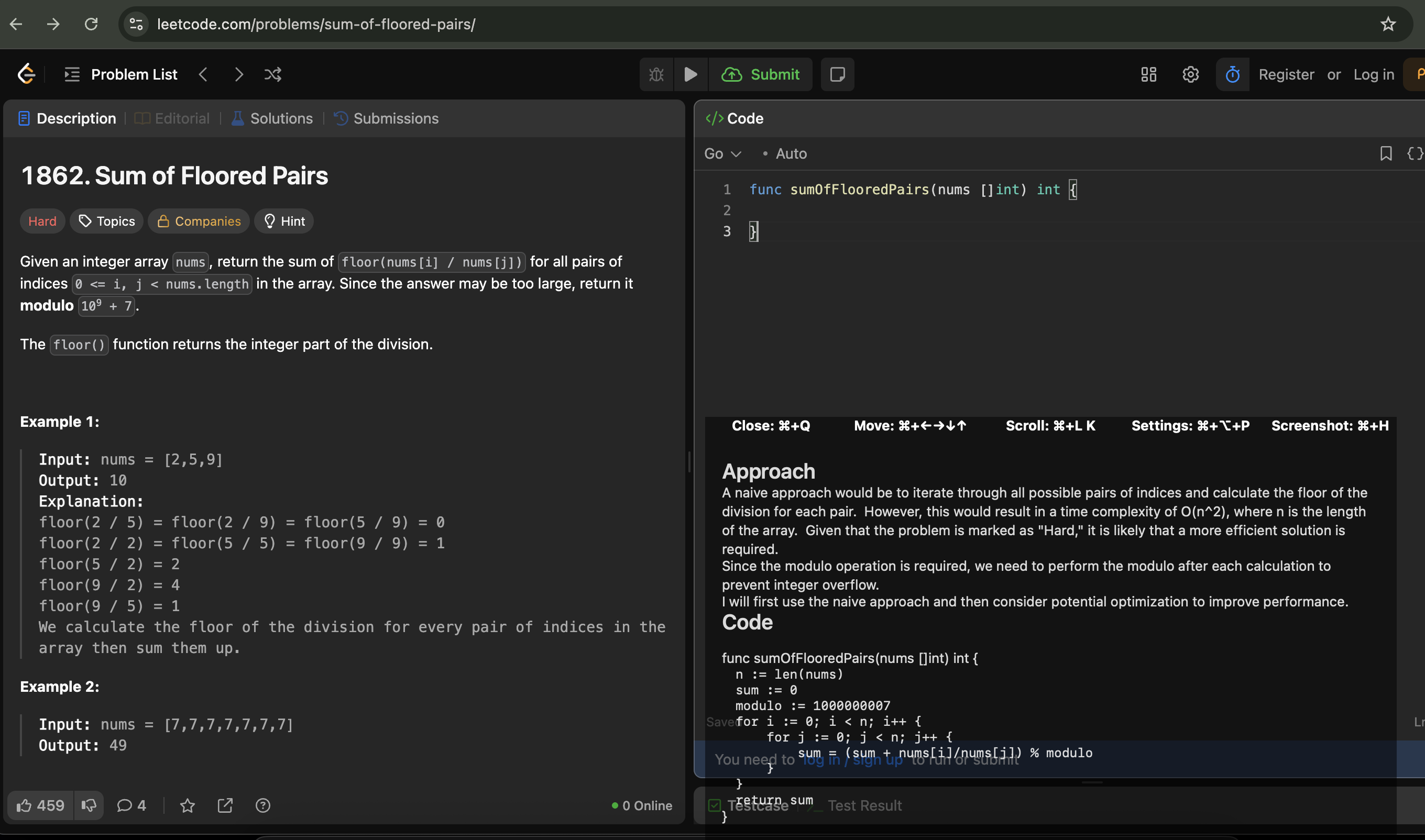
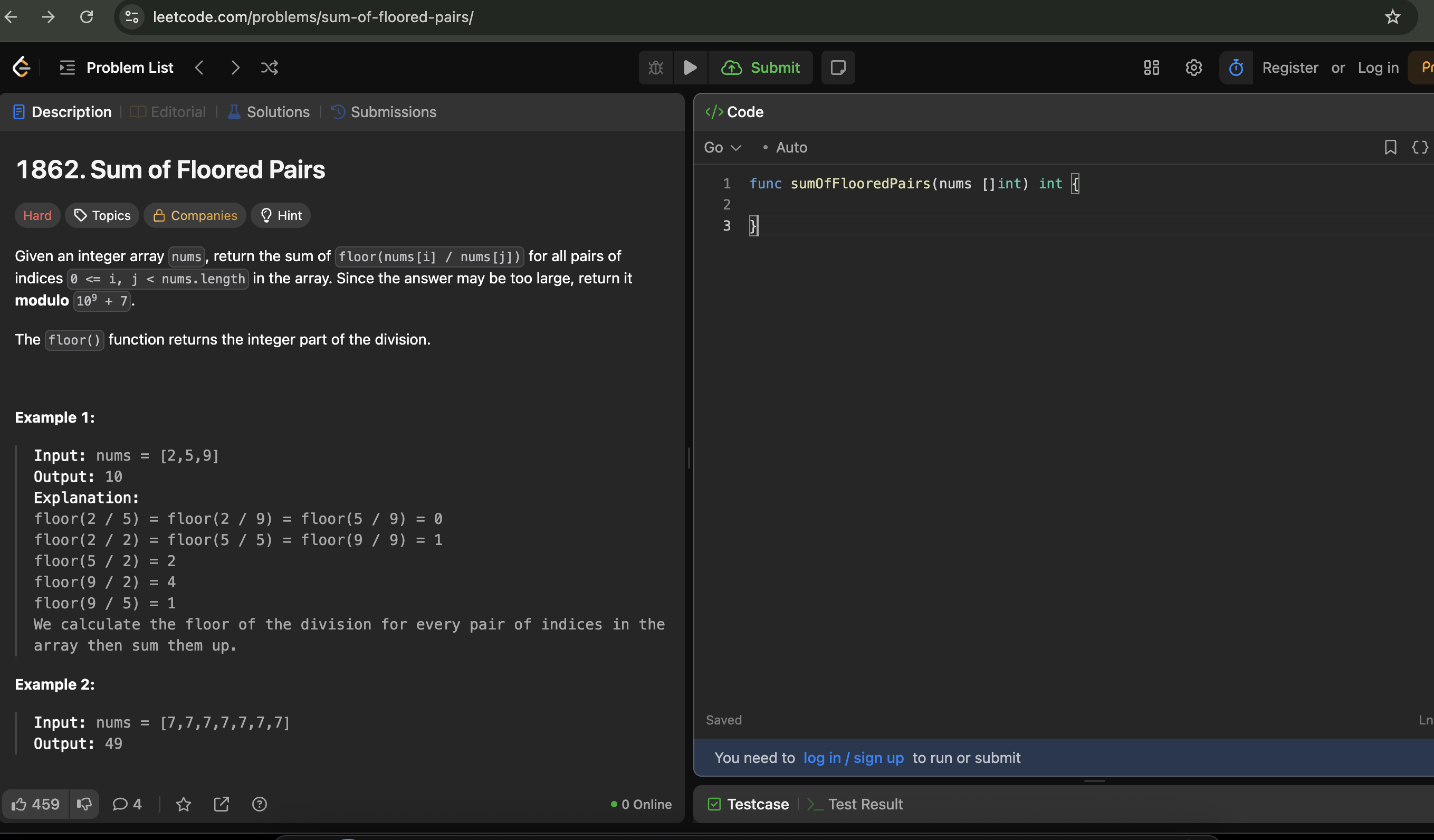
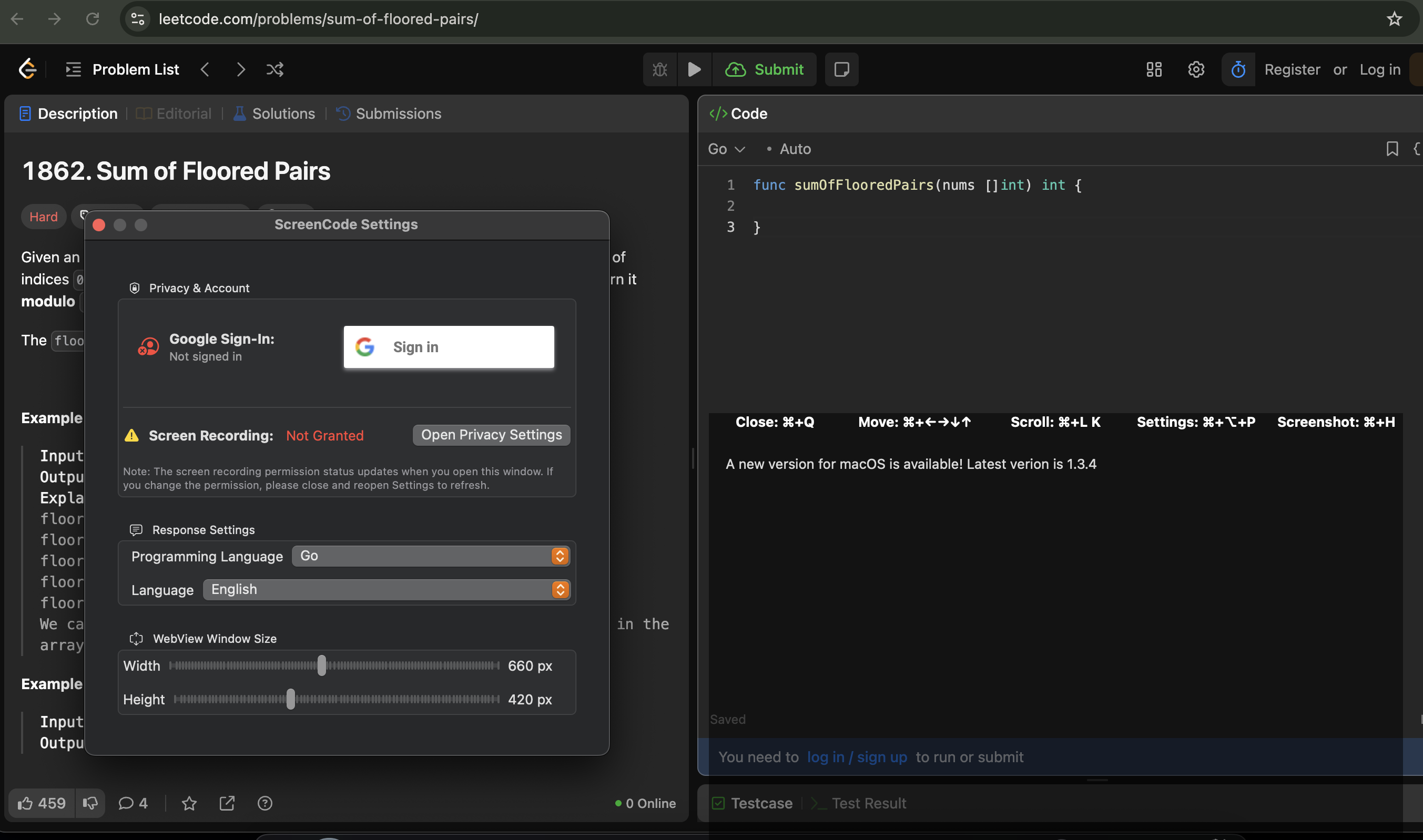
How It Works
-
1
Capture. Press the hotkey to take a screenshot of the interview task.
-
2
Upload. The image is securely sent to an AI backend, which returns an answer.
-
3
Display. The solution is shown in a transparent overlay window on your desktop.
-
4
Use. The window is invisible in screen sharing and most screen capture tools.
- All ScreenCode features
- Instant AI answers
- All ScreenCode features
- AI answers & updates
- Save 25% vs. monthly
- All ScreenCode features
- AI answers & updates
- Save 50% vs. monthly
User Feedback
“ScreenCode made my remote interviews so much easier. The overlay is truly invisible on screen sharing—genius!”
“I love the instant AI answers and the ability to change the window size. Highly recommended!”
FAQ
Is the overlay transparent and click-through?
Yes! The overlay is fully transparent and click-through: you can click on items behind it, and using the overlay does not change the focus of your main app or window.
Is my data secure?
Yes! No personal data is stored on the server. Authentication via Google Sign-In.
Will the overlay show up in screen sharing or recordings?
No, the transparent overlay is designed to be invisible in screen sharing and most screen capture tools. But test it before using on an interview
Does it work with Zoom?
Yes, all you have to do is enable Advanced capture with window filtering. But test it before using on an interview
Can I choose the programming language for the task solution?
Yes, set your preferred language in the app settings.
Can I choose the language the text is written for the answer?
Yes, set your preferred language in the app settings.
How do I get help or report a bug?
Email support@screencode.net.
Is there a free plan?
No, but you can have a couple of screenshots for free.